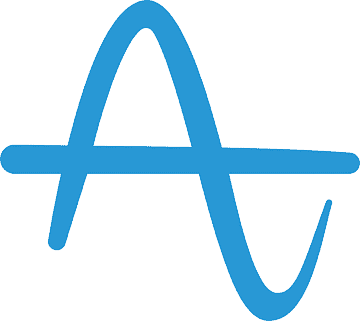
Amplitude
Amplitude is an analytics platform that helps businesses keep track of their customer’s journeys and determine the exact behaviors that drive conversions.
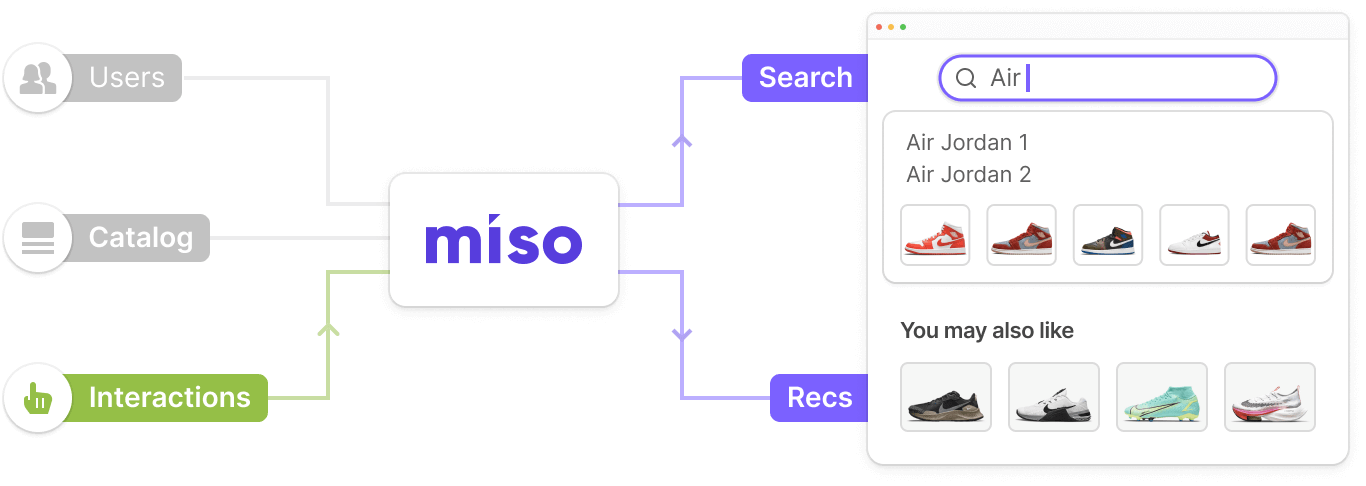
Introduction
Amplitude is an analytics platform that helps businesses keep track of their customer’s journeys and the exact behaviors that drive conversions. Miso can consume your historical user interaction data using Amplitude’s Export API.
Integration Steps
Find your project API keys
In order to export all of Amplitude’s event (user interaction) data within a project, you need to provide your Miso Support Team with your project’s API Key and Secret Key. Using this information, Miso will make a request to Amplitude’s Export API to retrieve a JSON file containing your user interaction data and transform it to be used in your Search and/or Recommendation engines.
-
Log into Amplitude.
-
On the Amplitude Dashboard, select Settings on the bottom left corner.
-
Under Org Settings, select Projects and select the project containing the event data that you want to load into Miso’s engines.
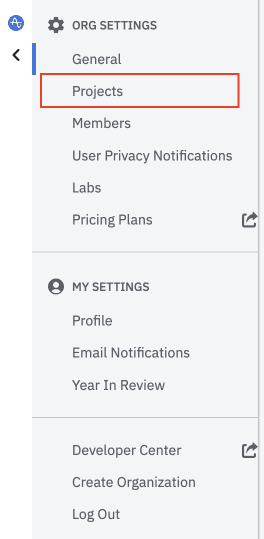
-
Under the General tab, record the
API Keyand theSecret Key.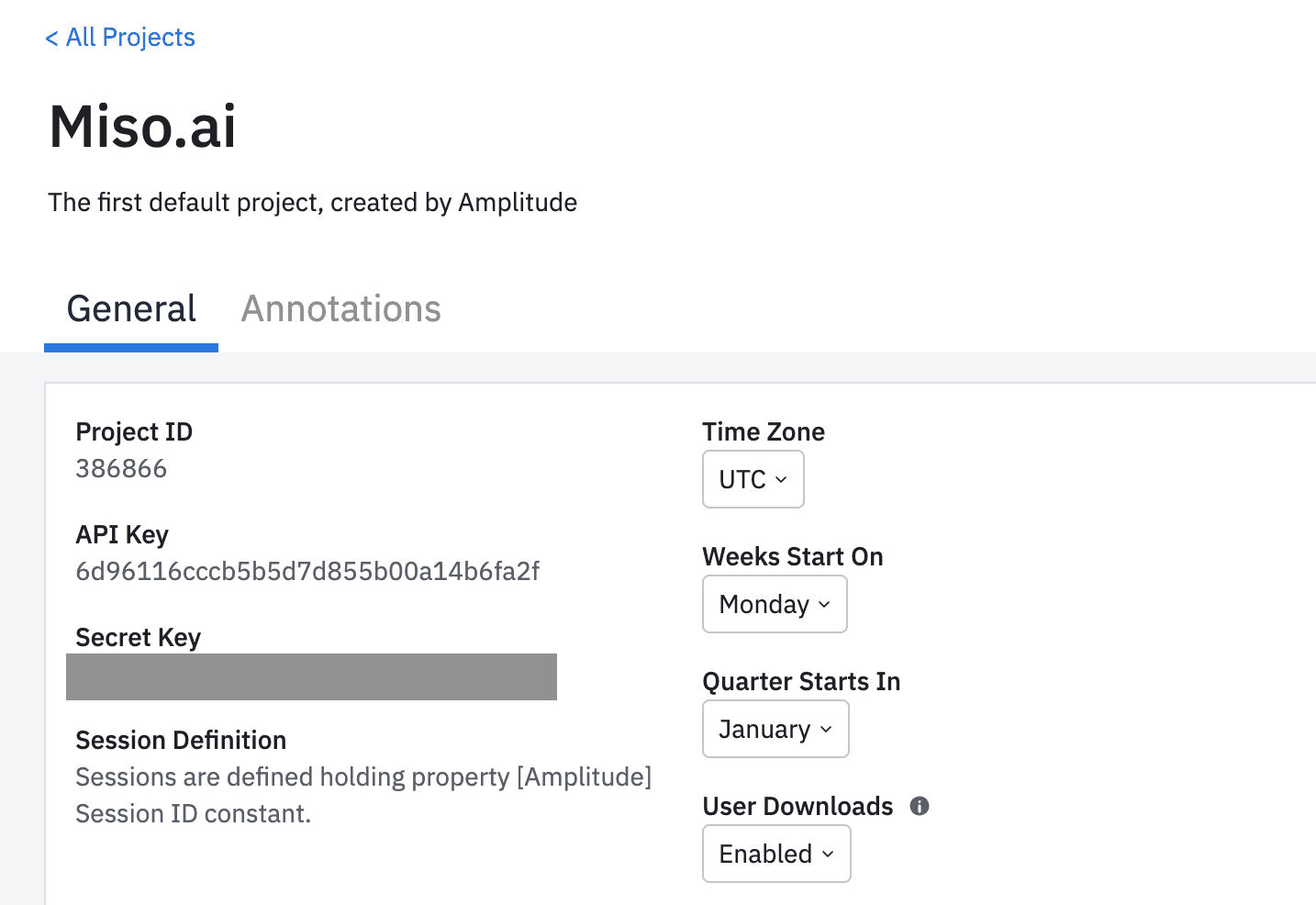
-
Send the API Key and Secret Key to your Miso Support Team and they will begin the data ingestion process.
Additional Resources
For more information on Miso’s API, check out the official API Documentation.
For more Integrations like this, visit the Integrations page on our Docs site.
Published Date: May 11th, 2022