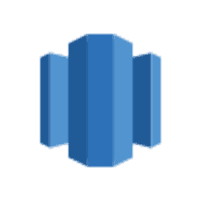
Amazon Redshift
Amazon Redshift is a data warehousing tool that uses SQL to analyze structured and semi-structured data, with an emphasis on parallel processing and execution time.
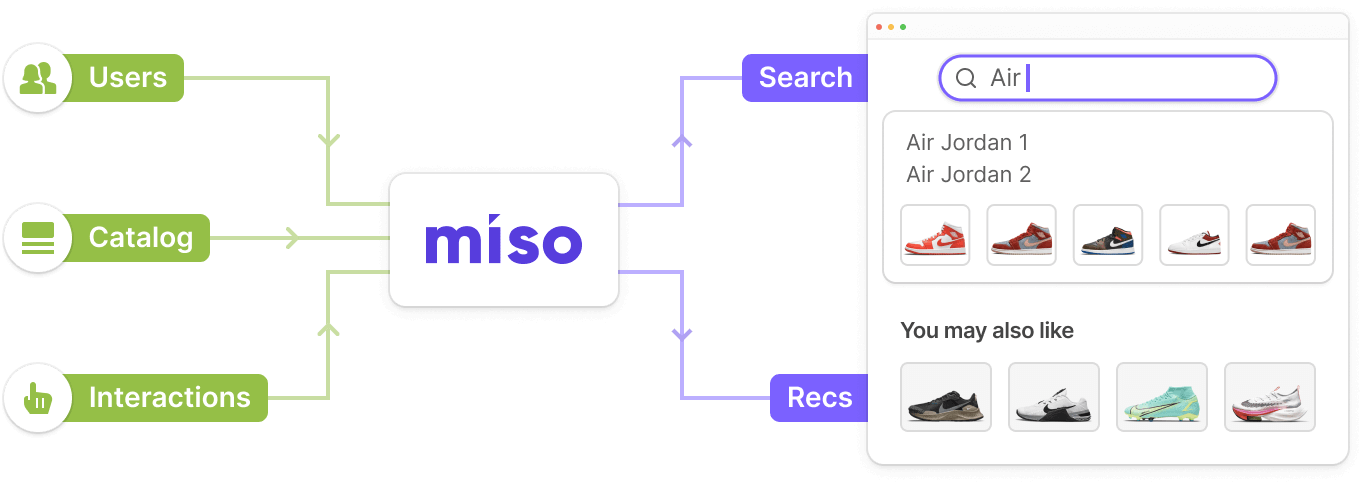
Introduction
Amazon Redshift is a data warehousing tool that uses SQL to analyze structured and semi-structured data, with an emphasis on parallel processing and execution time. Using Meltano, an open source ELT DataOps framework, and target-miso, an open source Singer component, Miso can help you automate the process of sending your data from Amazon Redshift to Miso's Search and Recommendation engines.
Integration Steps
Build your Meltano project
- Follow Meltano’s guide to install the framework (Note: You can either install Python and the Meltano package to your local machine or use their official docker image for the environment).
- Setup your project skeleton using our examples.
- Configure the Amazon Redshift extractor following the instructions here.
- Follow this guide to configure the loader (target-miso) to pipe your data to Miso’s engine.
- Optional: You can configure an orchestrator, like Airflow, to automate and schedule the data flow.
Tips and Tricks
- In Meltano’s CLI, you can use
--dry-runflag to test the configuration. - Use the
discovercapability of your tap to confirm stream IDs. - Use
meltano invoke tap-* --testto emit a single record for testing purposes. - Use
meltano invoke target-* --inputto test a loader.
Additional Resources
For more information on Miso’s API, check out the official API Documentation.
For more Integrations like this, visit the Integrations page on our Docs site.
For more information on getting started with Meltano, see their official documentation.
Published Date: June 27th, 2022