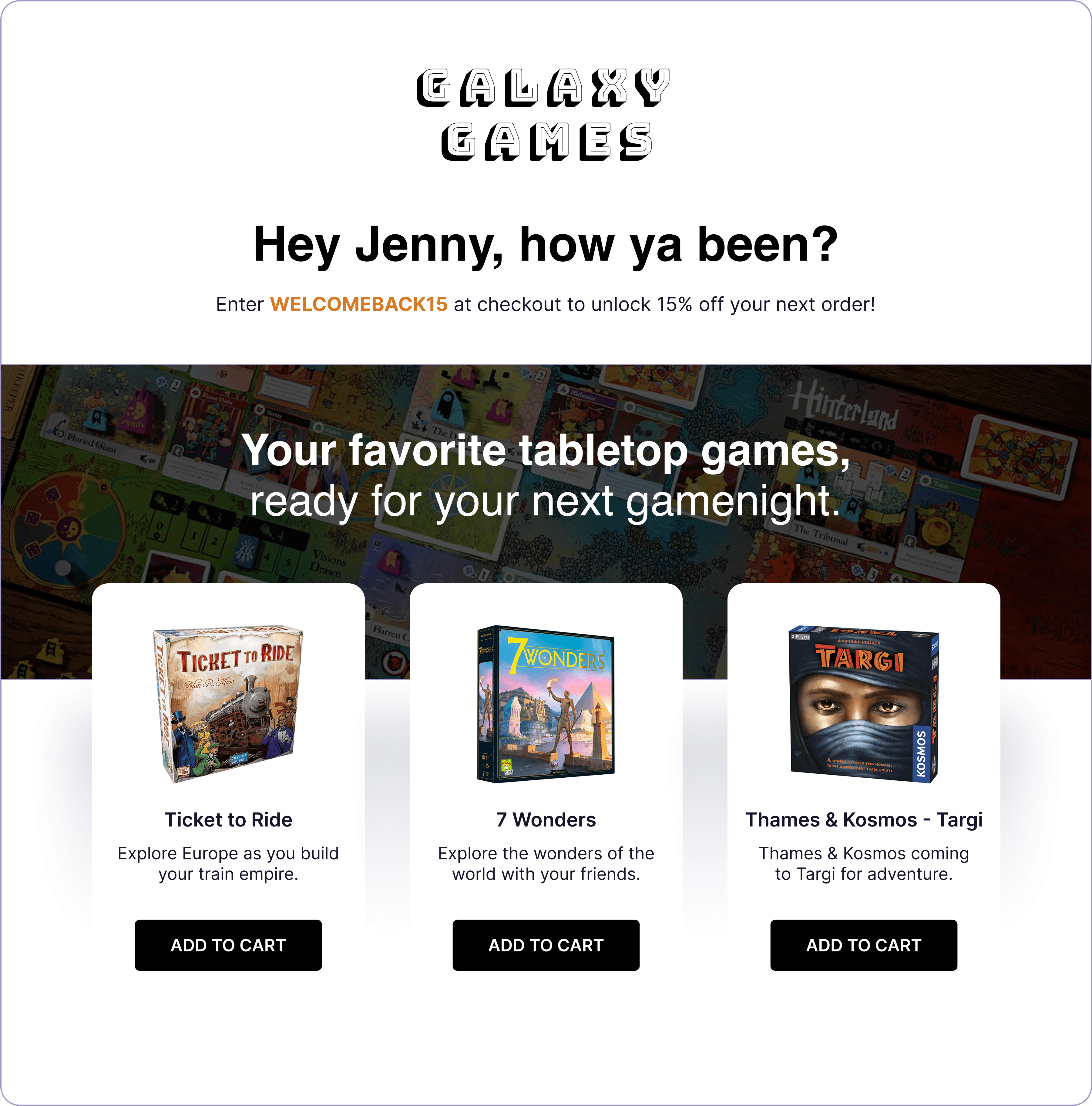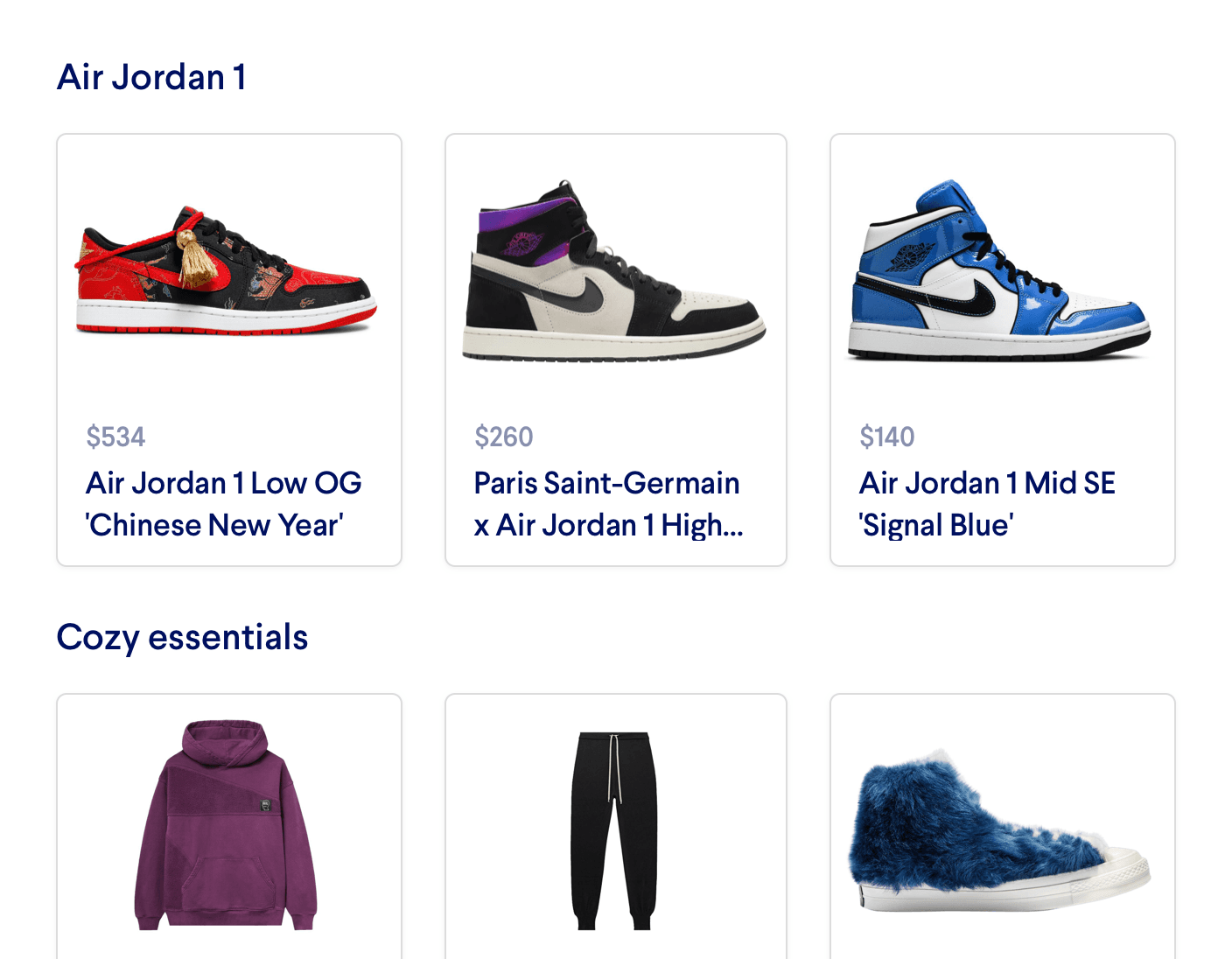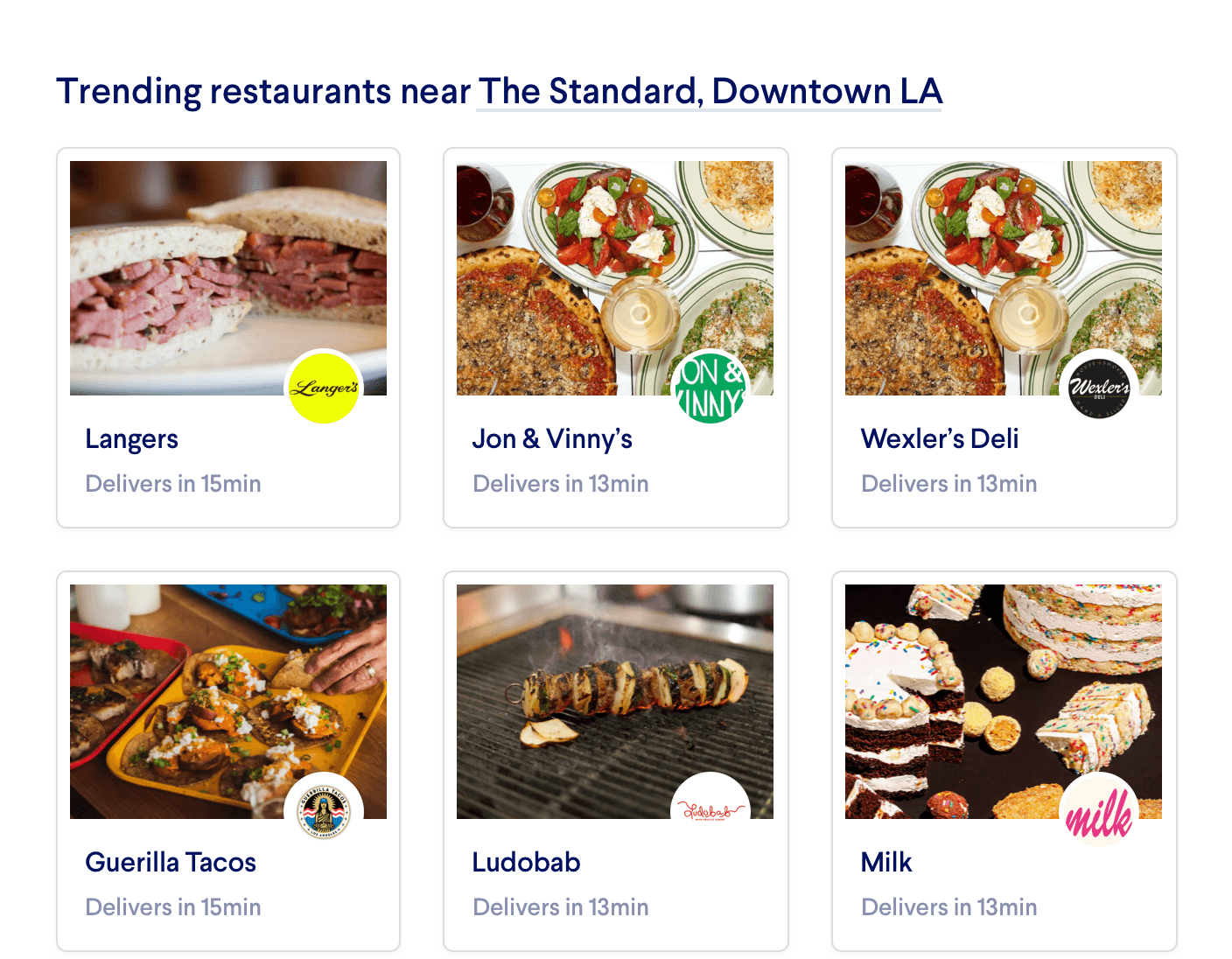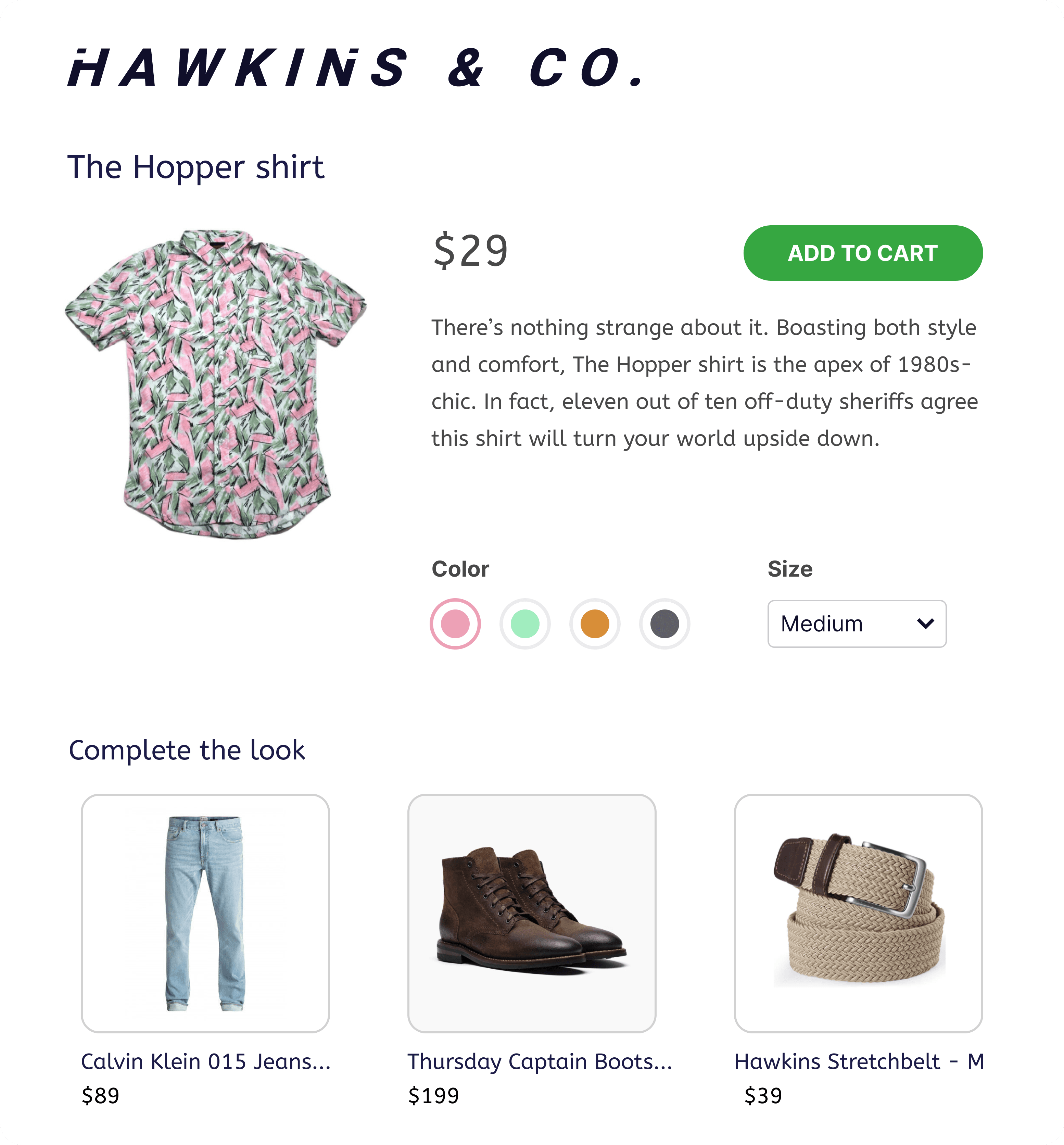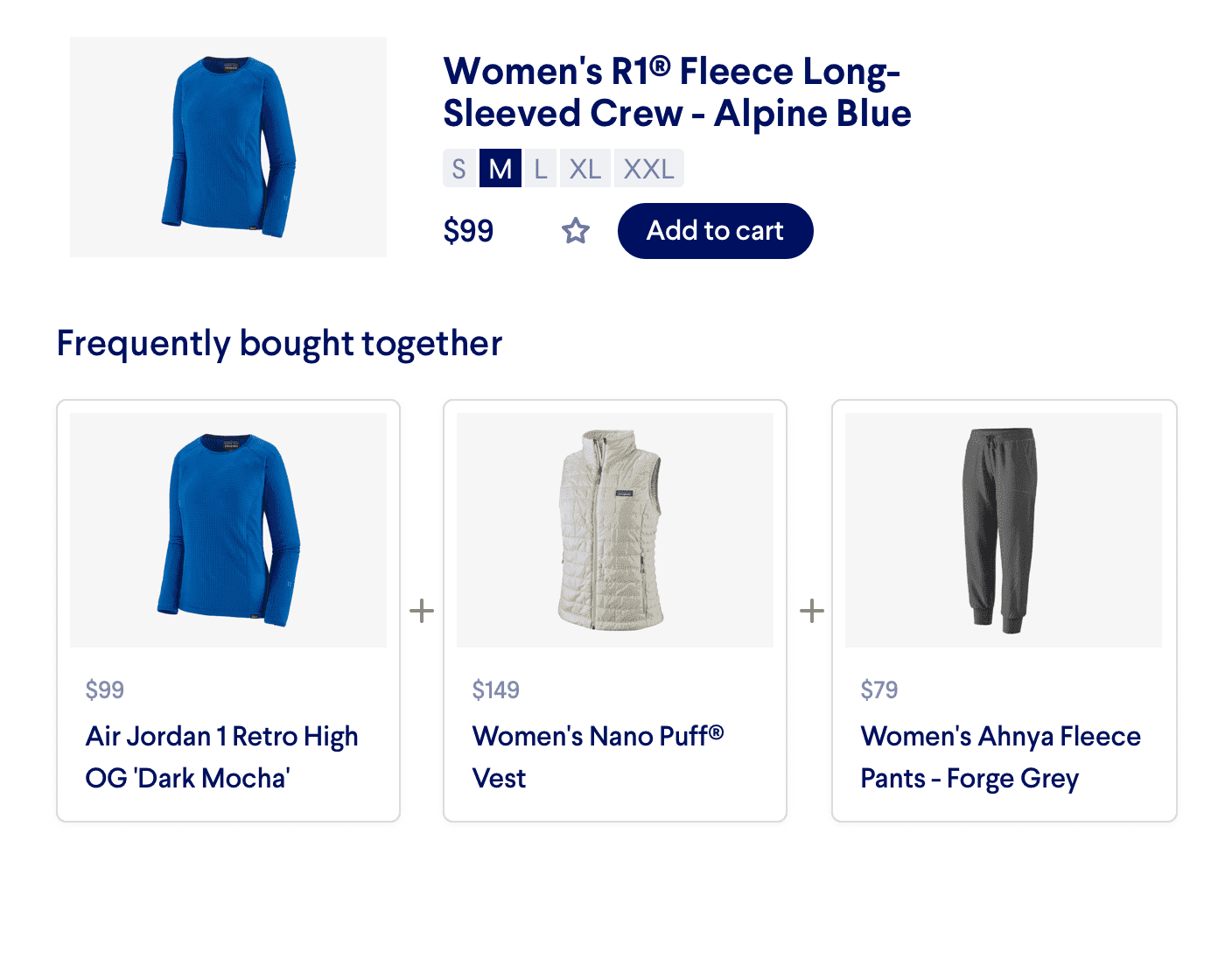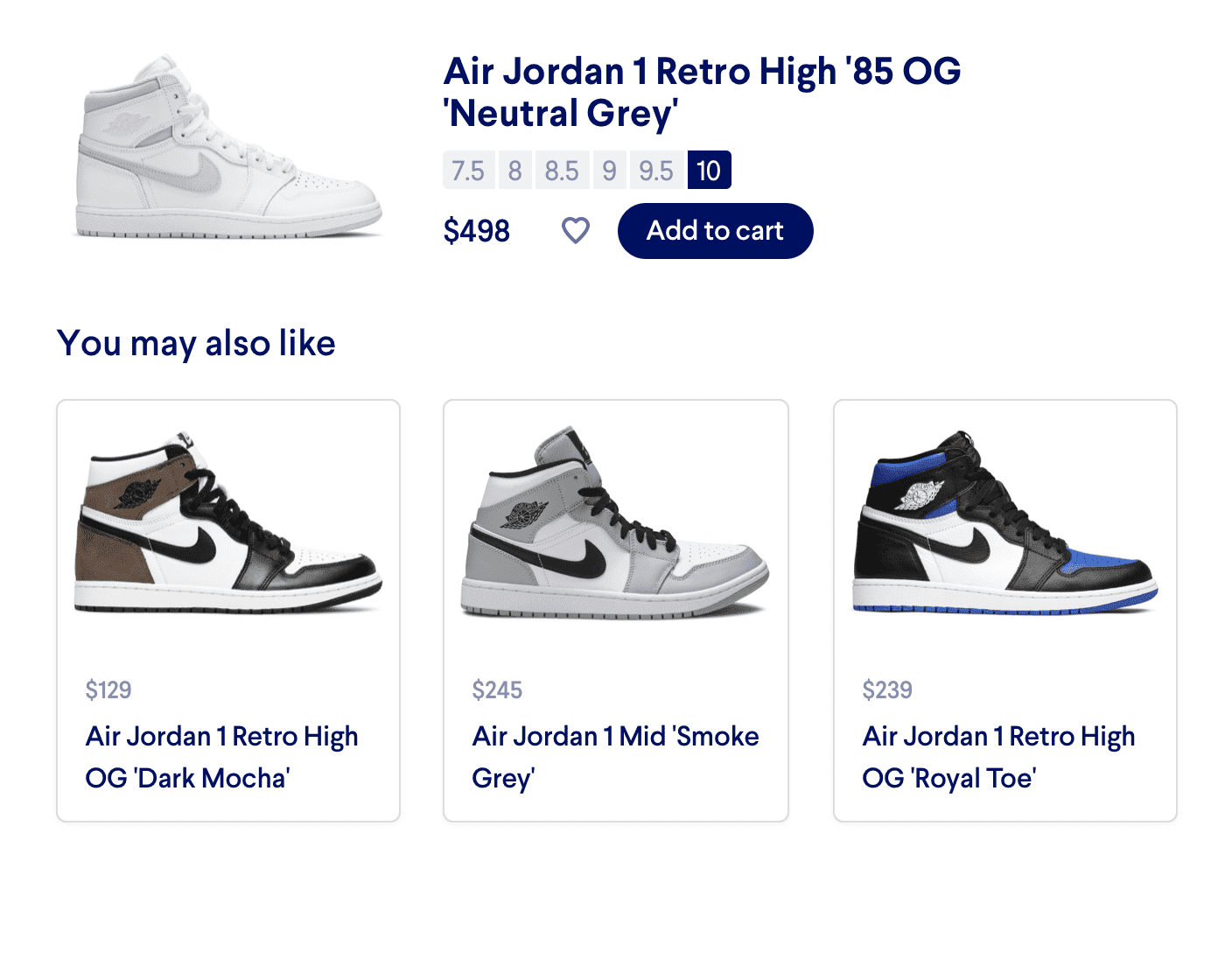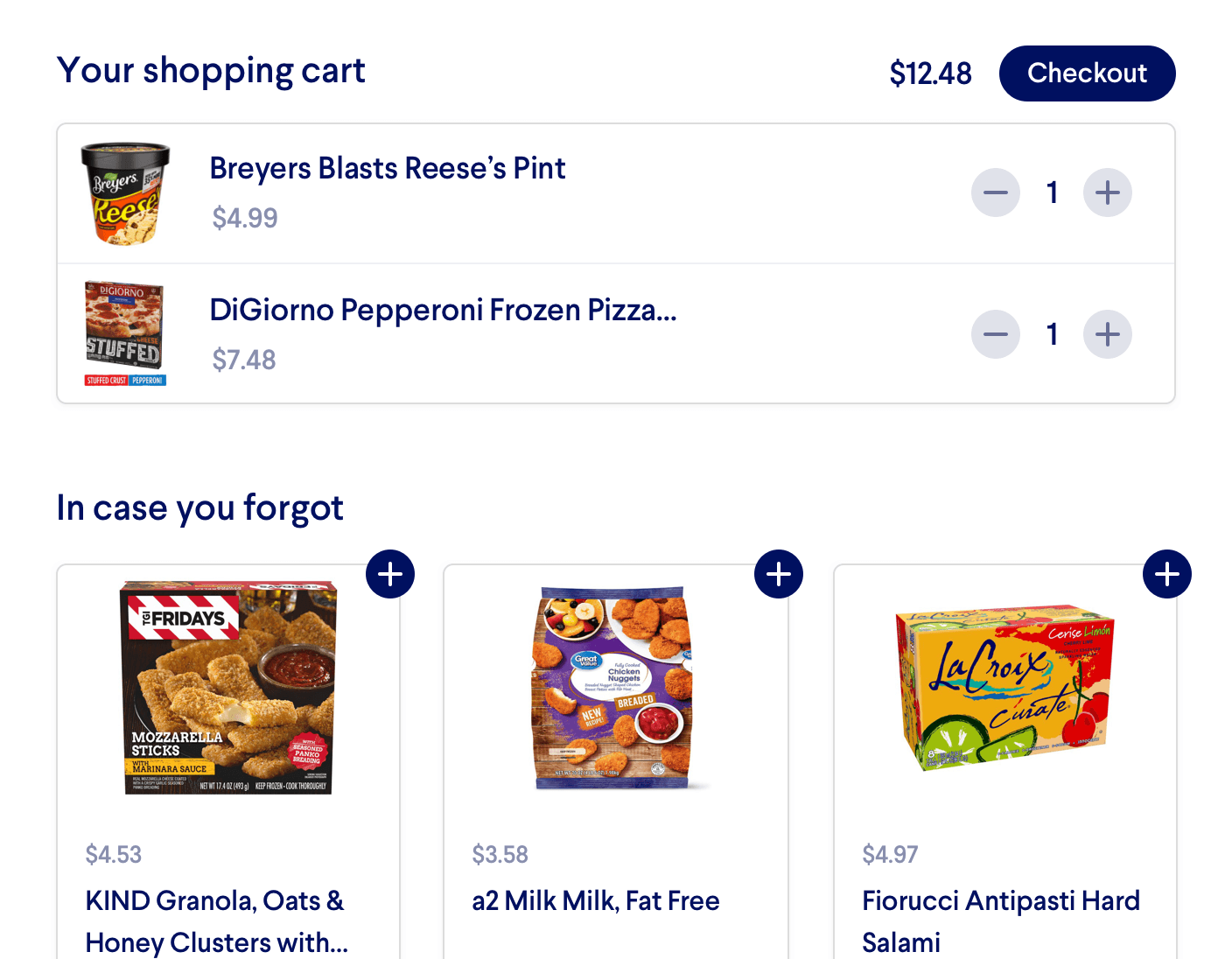Getting Started with Personalized Recommendations
Miso's Personalized Recommendation Engine uses deep learning to recommend products your customers will love, based on their interests, preferences, and site interactions.
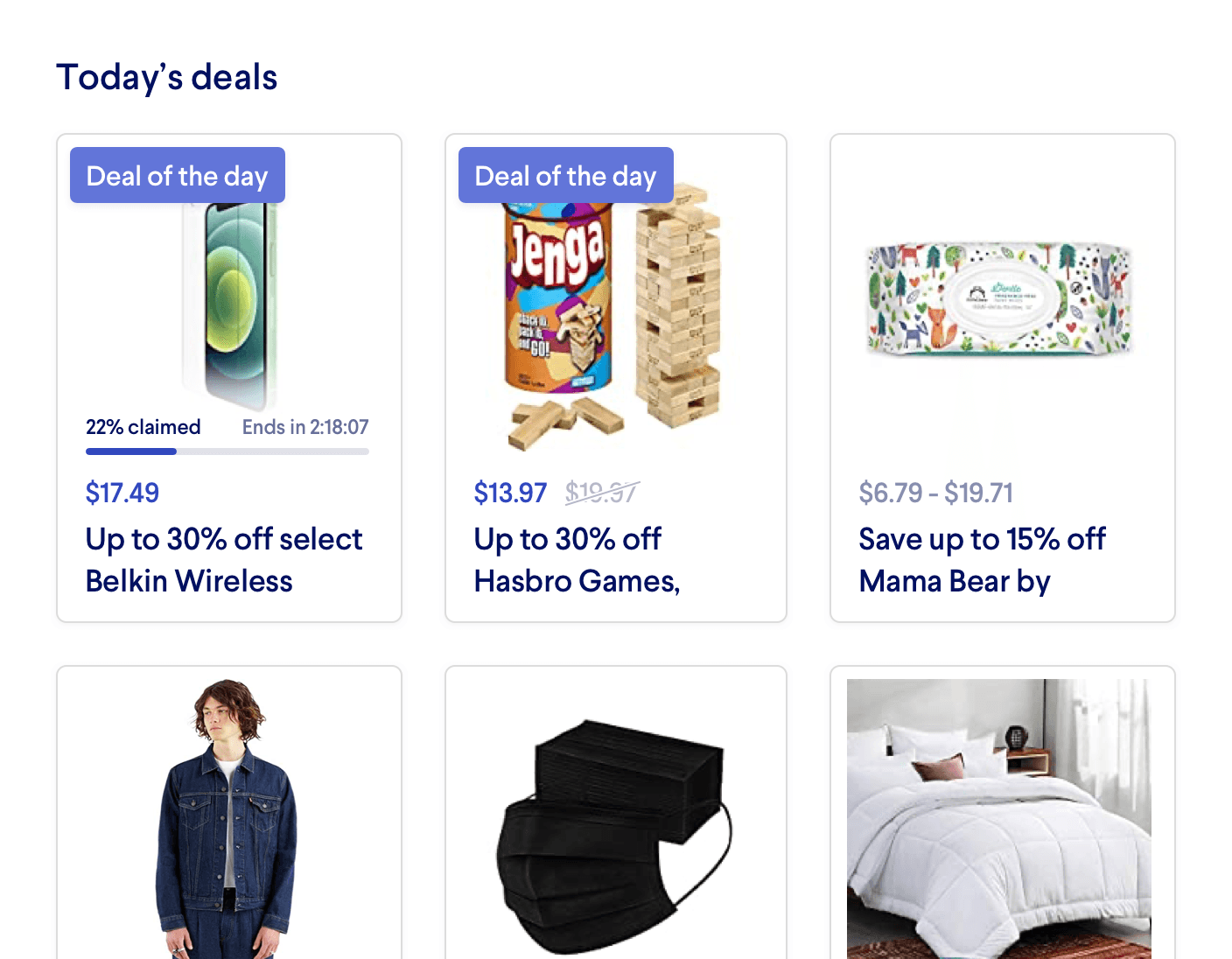
Introduction
In this guide, we’ll discuss:
- The importance of personalized recommendations
- Choosing the right API for the job
- Implementing personalized recommendations using APIs
- Customizing personalized recommendations using Recipes
Why are personalized recommendations important?
Put simply, personalized recommendations drive conversions. Your customers are all unique; they have their own brand affinity, price sensitivity, lifestyle and aesthetic preferences that shouldn’t be addressed with a one-size-fits-all approach. By recommending products to your customers that you know they’ll love instead of only the most popular options, you are more likely to keep them engaged with your site, instead of encouraging them to shop elsewhere because they’re frustrated.
What makes Miso’s Recommendation Engine so unique?
Miso’s Recommendation Engine uses a deep learning, predictive model to determine the likelihood that a particular customer will purchase a particular product in their current session, next session, or in the next 30, 60, or 90 days.
Miso’s Recommendation Engine will select the products from your product catalog that are relevant to your customer and rank them by likelihood to be purchased. These recommendations are constantly changing in real-time, based on the insights collected from the customers’ interactions with your site (starting with just a single click, even with anonymous users).
The recommendations can be used to populate various product carousels, shelves, or ribbons on your site, such as “Products For You”, “Editor’s Picks”, and “You May Also Like”. Additionally, the Recommendation Engine supports a full suite of merchandising tools, such as boosting, pinning, and anchoring to tailor the recommendations to your unique business objectives.
Choosing the right API for the Job
Currently, Miso’s Recommendation Engine can be utilized via five APIs. Depending on your use case, you may use one or all the APIs to provide personalized recommendations on your site.
Implementing Personalized Recommendations using APIs
Basic Usage
Although there are several different APIs that utilize Miso’s Recommendation Engine, they all have a similar call pattern. In this example, we’ll use the User to Products API, but the instructions for calling the other APIs can be found in our API documentation.
As we mentioned in the previous section, the User to Products API returns a rank-sorted list of recommended products for the given user, based on their historical and real-time behaviors with your site. To call the User to Products API, we simply need to provide the user_id or anonymous_id of the customer in the request body:
POST /v1/recommendation/user_to_products
{
"anonymous_id": "visitor-123"
}
This API will respond with the recommended products for the specified user:
{
"message": "success",
"data": {
"took": 37,
"miso_id": "517452b0-0ccf-11eb-948d-66359cf29022",
"products": [
{
"product_id": "tmdb-475557",
"_personalization_score": 0.91
},
{
"product_id": "tmdb-299534",
"_personalization_score": 0.89
},
...
]
}
}
If it seems too simple, that’s because it is! Our APIs are designed to be implemented as effortlessly as possible, but robust enough to handle any customizations or fine-tuning necessary for your business. We’ll discuss how to do that in the next section.
Customizing Personalized Recommendations using Recipes
As we discussed in the previous section, implementing a Recommendation API is very straightforward, and only requires a single parameter (the user_id or product_id) to get started. However, there are many additional parameters that can be added to the request body for more advanced recommendation feeds.
All these features can be integrated to provide comprehensive product recommendations. Recipes are a great way to familiarize yourself with how Miso’s Recommendation Engine can be leveraged on your site. Here are some recipes to get started:
- You May Also Like
- Frequently Bought Together
- Cart Cross-Selling
- Cart Upselling
- Categories You May Like
- Out of Stock Recommendations
- Personalized Email Campaigns
- Personalized Menus
- Personalized Product Rankings
- Products For You
- Trending For You
Additional Resources
For more information on Miso’s Recommendation API, check out the official API Documentation.
For more recipes like this, visit the Recipes page on our Docs site.
Published Date: April 15th, 2022
API Reference
Need more info on the API? Check out our dedicated API page with all the info you could ever want.
Read API Reference